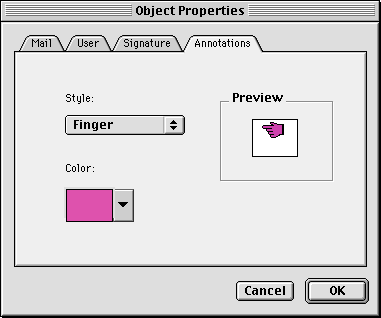Annotating a Message
eMail inChorus includes an annotation tool that enables you to
add graphical annotations to the Whiteboard while recording a
message. Before using the annotation tool, you should select an
annotation tool style and color, as described below. Then see
the procedure Using the Annotation Tool to add the annotation to your Whiteboard message.
Selecting an Annotation Tool Style and Color
- From the main window, select Preferences from the Edit menu.
-
Click the Annotations tab.
- Select a style, either an arrow, a stick, or a pointing finger.
An example of the style is shown in the preview box.
-
Click the color box to display the Color dialog box.
-
Select a color and click OK .
-
Click OK on the Object Properties dialog box to finish.
Using the Annotation Tool
- Activate the Annotation tool on the drawing toolbar.
-
Start recording by clicking the Record button.
-
Click and drag to move the annotation image around the Whiteboard.
For example, you may want to use the annotation image to point
at the objects on the Whiteboard as you talk about them.
-
When finished, click the Stop button.